
The git remaster command
OK, OK. This command doesn’t exist. It’s one of the aliases that I’m using.
TL;DR
Execute this command once only.
git config --global alias.remaster '!git fetch && git clean -d -f && git reset --hard origin/master'
When you totally fucked up your local repository and you want an atomic cleaning, use this one.
git remaster
Your current branch will be in the same state as the remote master (the one which is on Gitlab, Github…)
The long version
I’m writing this article because I saw this tweet from Emma Bostian. I was doing the same until I’ve found a solution. Btw, you should follow her.
https://twitter.com/EmmaBostian/status/1232412585397571584
In this part I will explain in detail the meaning of this command.
git config --global alias.remaster '!git fetch && git clean -d -f && git reset --hard origin/master'
I will explain first how to configure alias (this part git config --global alias.remaster) and secondary the meaning of the created alias (the part between quotes).
The alias
Alias is just “a shorter name for something that is normally long to write”. For example in maths you’re using the = sign instead of writing is equal to.
The first part of the command is git config --global alias.remaster '...'. It tells Git : “Dear Git, please create an alias named remaster in the global config. After that, everytime I type git remaster I want the command between quotes to be executed.” Learn more about git configuration (it’s in french 🥖🍷🇫🇷).
The commands
Let’s now focus on the commands between quotes
I will use the following schema to explain what’s happening.
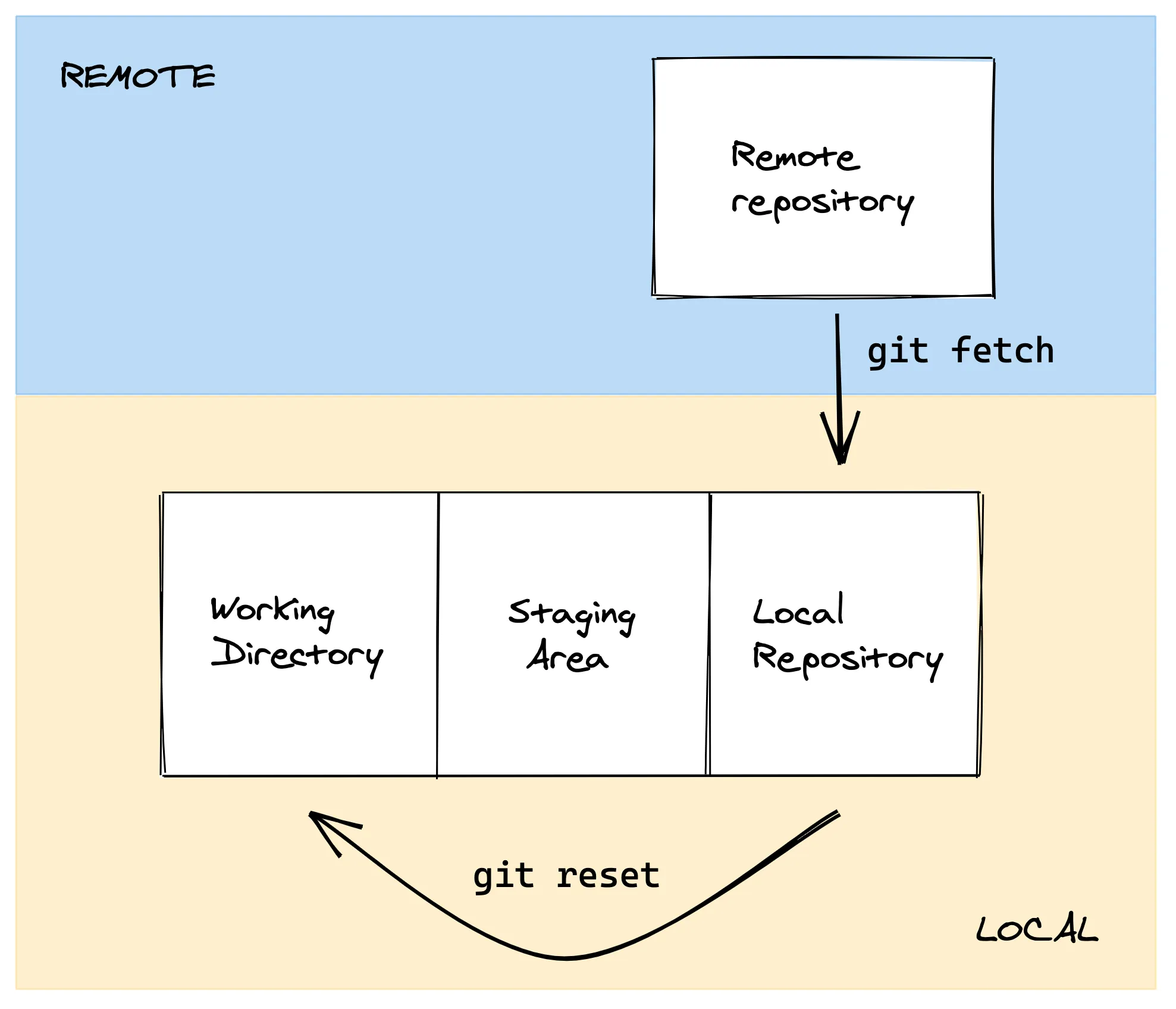
- remote repository : the git repo which is on Gitlab, Github…
- local repository : the git repo which is on your machine, containing your branches, your commits… Everything that has a meaning for git
- working directory : where you work, basically, it’s the files and directory that you’re seeing
- staging area : where your modifications go when you do a
git add
Before presenting the underlying effects, do you know what is origin/master ? It’s a branch ! It’s a copy of the remote master branch. It’s updated if there are new commits appearing when you do a git fetch or a git pull. This means that the origin/master branch is safe and that we can trust it.
That’s why my sensei is saying that you can delete your master branch because you already have origin/master which is the “always clean master”.
post slashgear_/git-tip-why-you-should-not-keep-a-local-master-branch-3400
git fetchwe updateorigin/master, the copy of the remote master branchgit clean -f -d: it removes untracked files. In other terms it removes files that have never been added to the staging areagit reset --hard origin/masterwe want, our files (the working copy) to be in the same state as theorigin/masterbranch
There’s one thing that could remain strange : the ! at the beginning.
The ! is necessary because I’m aliasing a bash command. It’s not required if you want to alias a git command. For example you can write git config alias.co = checkout without !. More informations here
One small thing
If your main branch isn’t master but develop, for example.
You can use.
git config --global alias.nuke '!git fetch && git clean -d -f && git reset --hard origin/develop'
The two parts that can change are the ALIAS_NAME and the MAIN_BRANCH.
git config --global alias.ALIAS_NAME '!git fetch && git clean -d -f && git reset --hard origin/MAIN_BRANCH'
It’s maybe trivial but I prefere to point it out. 😉
Conclusion
The git remaster command is just an alias. It brings all the modifications from the remote repository into your local repository.
After that, you need to bring these modifications into your working directory.
You can run this command everytime you screw a branch and you want to get back to a clean state.
Don’t forget, time is too precious to reclone a repo. Hope it will be useful.
Thanks to Marvin and Émilie who’ve helped me with the english translation.
Thanks for reading.